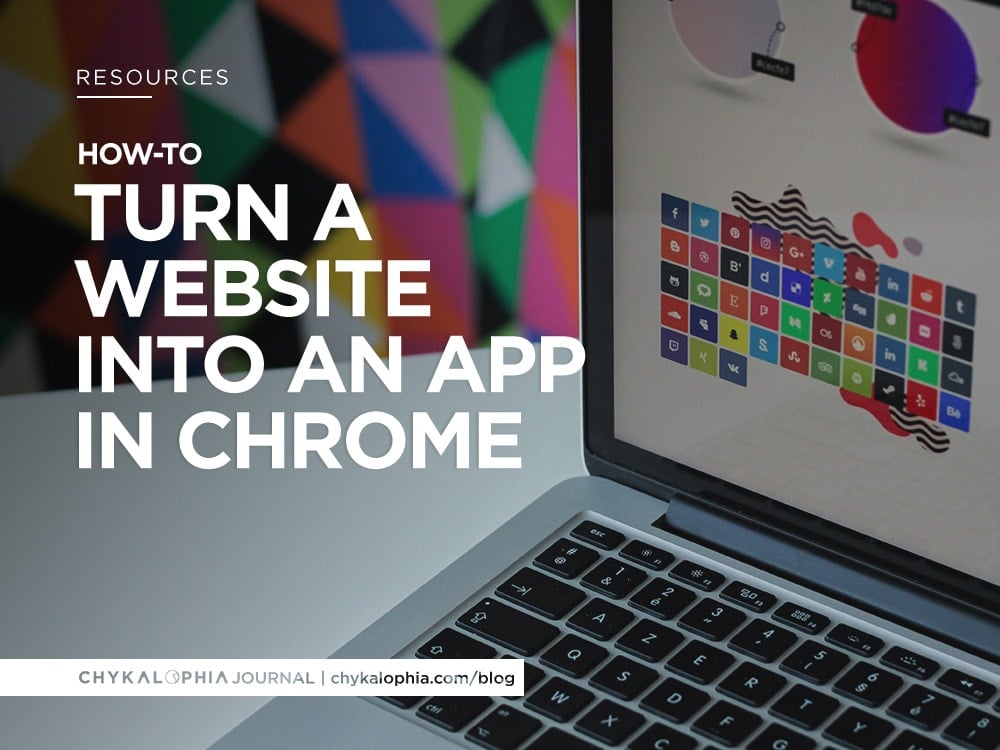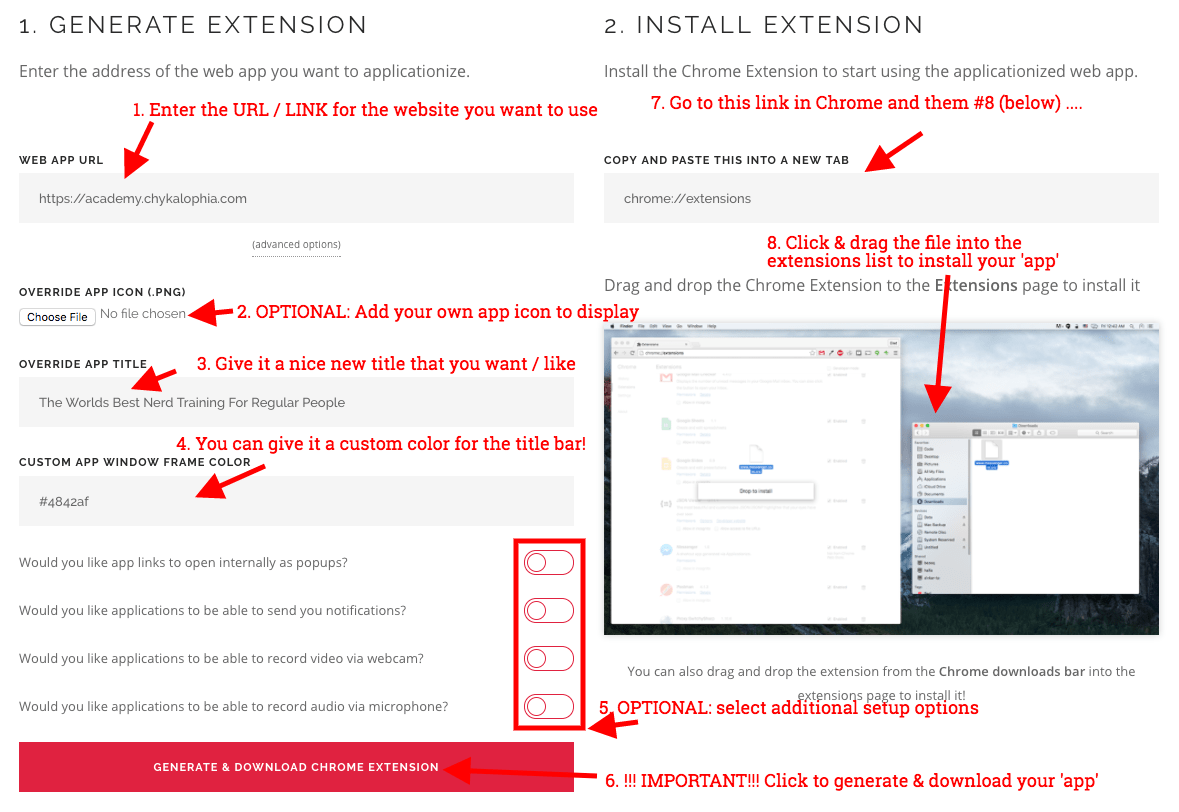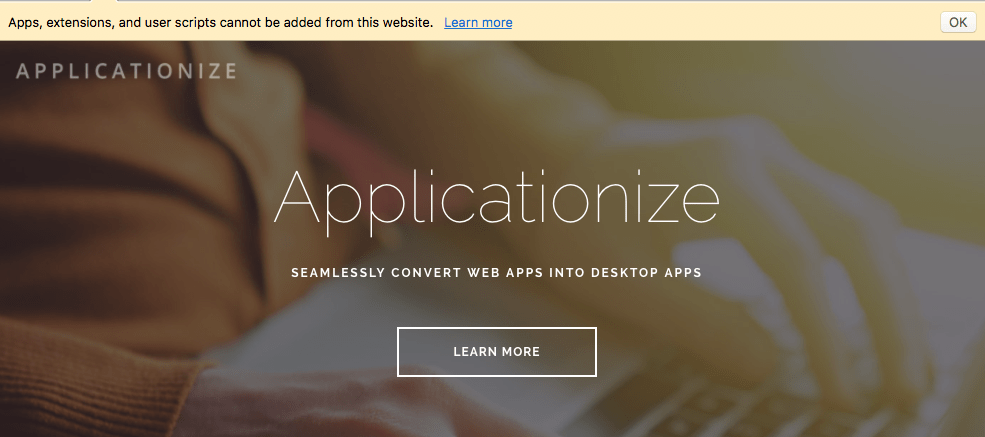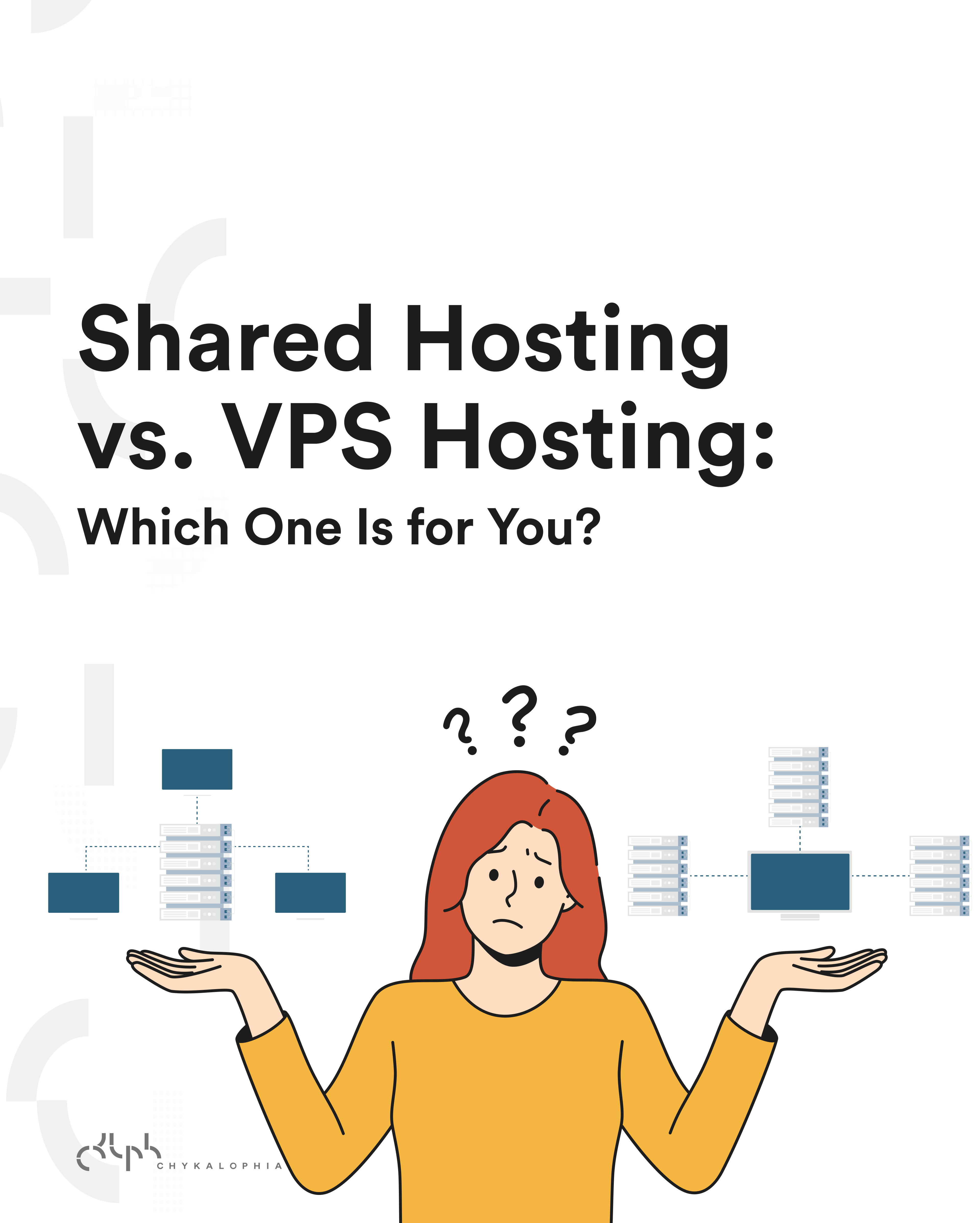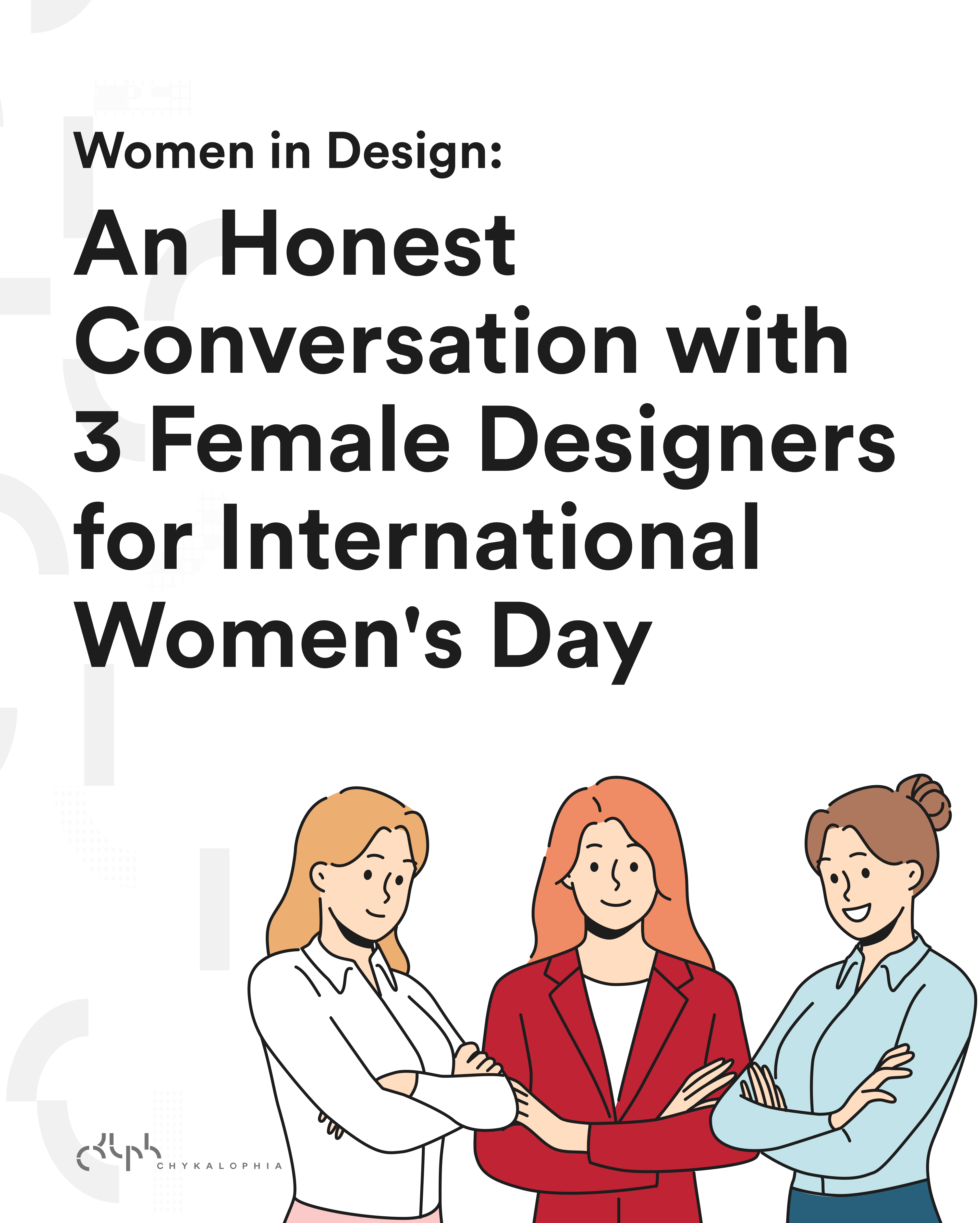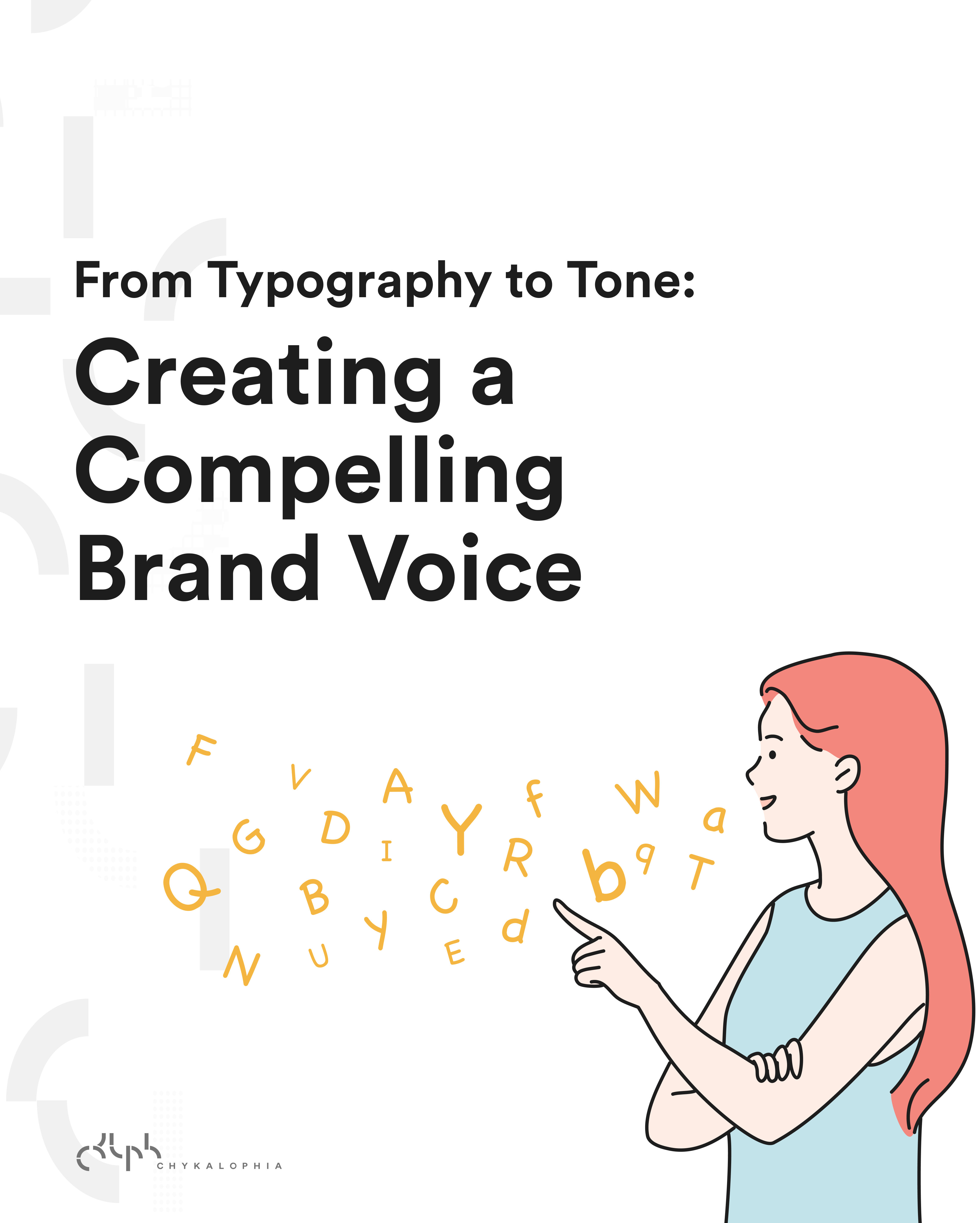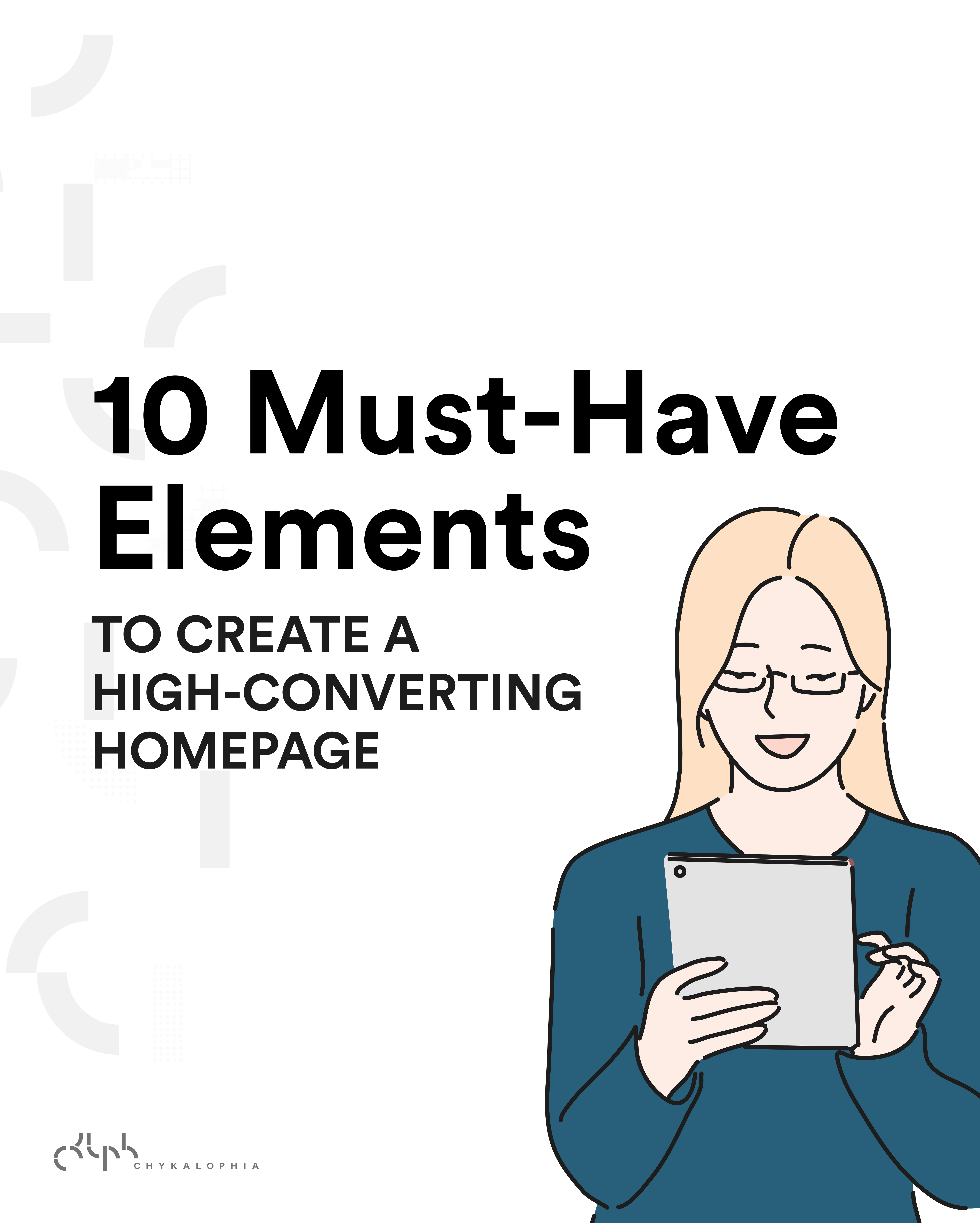Sometimes you need to turn a website in a ‘app’. Thankfully, in Chrome you can turn a website into an app rather easily! Sort of. Sadly there is no ‘make this website into app’ button but there are free services (and some paid ones) to help you do this.Today I’ll show you an awesome free service called “Applicationize.me” which will ask you a few simple questions and then let you download your ‘app’, which you can then install into Chrome and have truly ANY website as a Chrome app!
Why would you want this?
Well simple. Some things you just want in their own handy separated out window that isn’t cluttered with all your other regular browsing stuff.
For example, for me: I used this to add the various project management tools my client’s use.
Applicationize.me
SEAMLESSLY CONVERT WEB APPS INTO DESKTOP APPS<span “open=”” sans””,helvetica,arial,lucida,sans-serif;”=”” style=”font-family: “>Your applicationized web app is now available<span “open=”” sans””,helvetica,arial,lucida,sans-serif;”=”” style=”font-family: “><span “open=”” sans””,helvetica,arial,lucida,sans-serif;”=”” style=”font-family: “>via your app launcher. We recommend pinning it to your application dock or system taskbar!
First go to their website: https://applicationize.me/now.
The “/now” will take you directly to the app creation page.
- Enter the website link / URL you want to use
- If you want, add a unique icon (if not, it’ll use the websites favicon by default)
- You can give it a unique title, if you don’t want to you can leave it at the default setting.
- Give the ‘app’ a color. This will color the borders and the header / title bar. Personally I like to give it a color similar to the main color of the website I’m ‘applicationizing’.
- There are four optional features to enable (disabled by default). Pick and chose which you’d like.
- VERY IMPORTANT. Click the big red button to download the ‘app’ (which really is a chrome extension).
- Now in a new tab go to: chrome://extensions
- Click and drag the file you downloaded in Step 6 into your Chrome Extensions tab. This will install your custom ‘web app’.
One very important thing to remember and NOT get scared by: once you click download Chrome will give you a big scary warning at the top of your browser window that:
“Apps, extensions, and user scripts cannot be added from this website.”
All this is saying that they can’t install the extension automagically for you and that you have to do it manually (step 8).
Liked this article?
Learn more about great things like this through our spam free and hand crafted newsletter (~1m currently) about the common sense and practical things that ACTUALLY work to move business forward
SUBSCRIBE